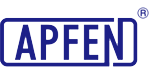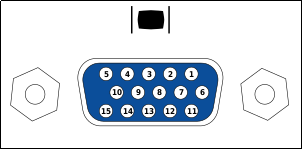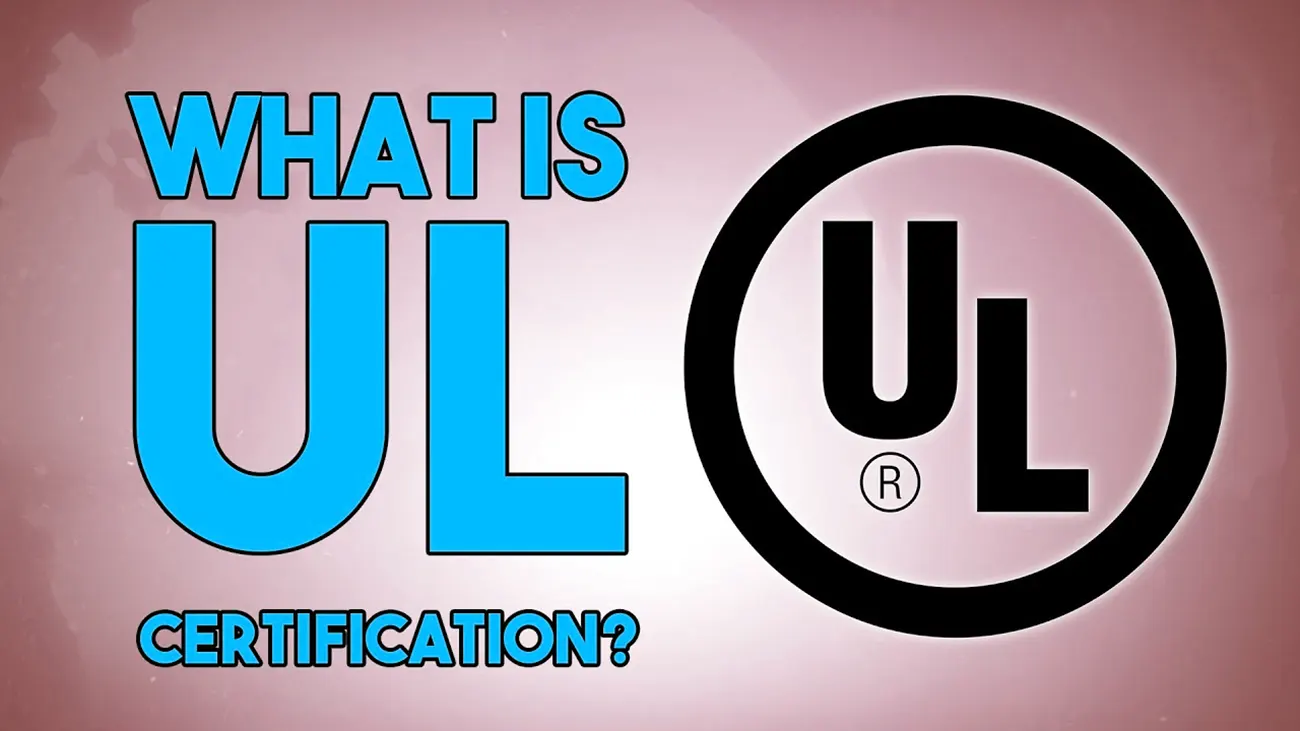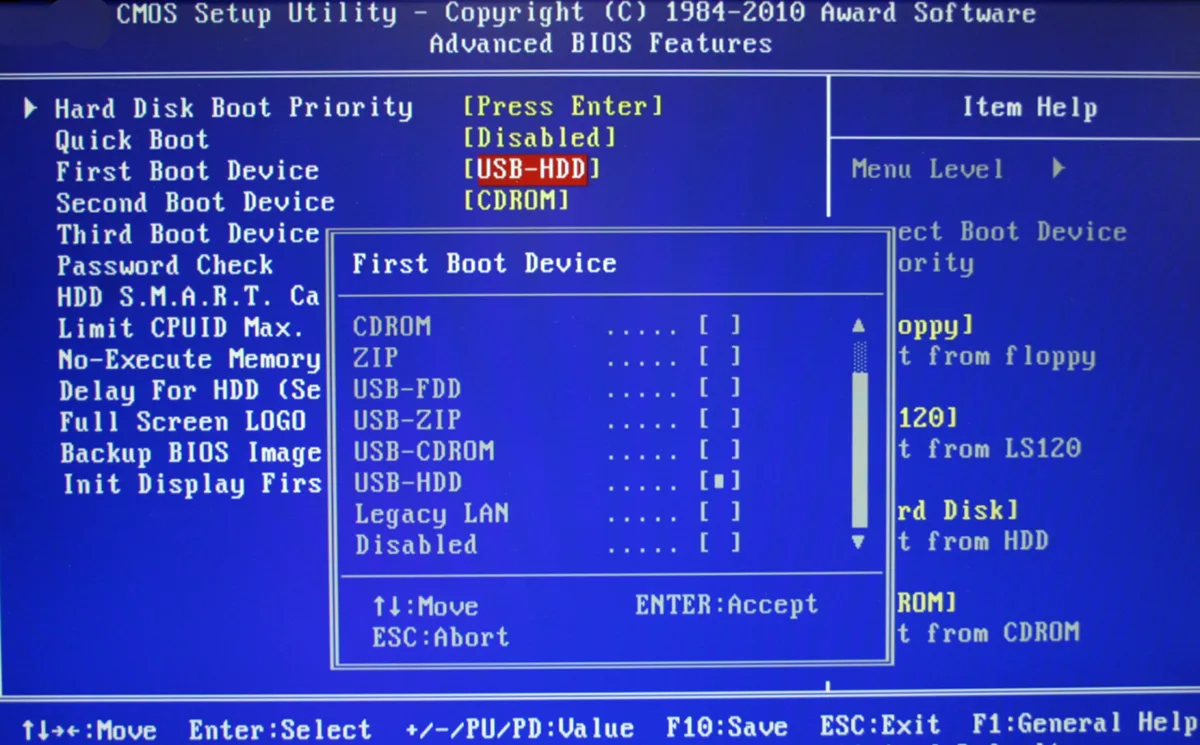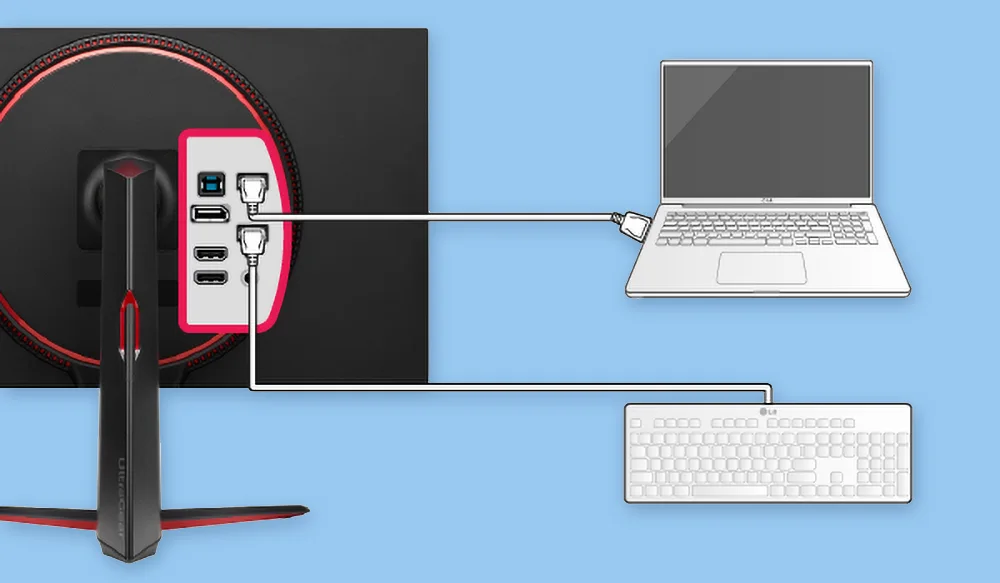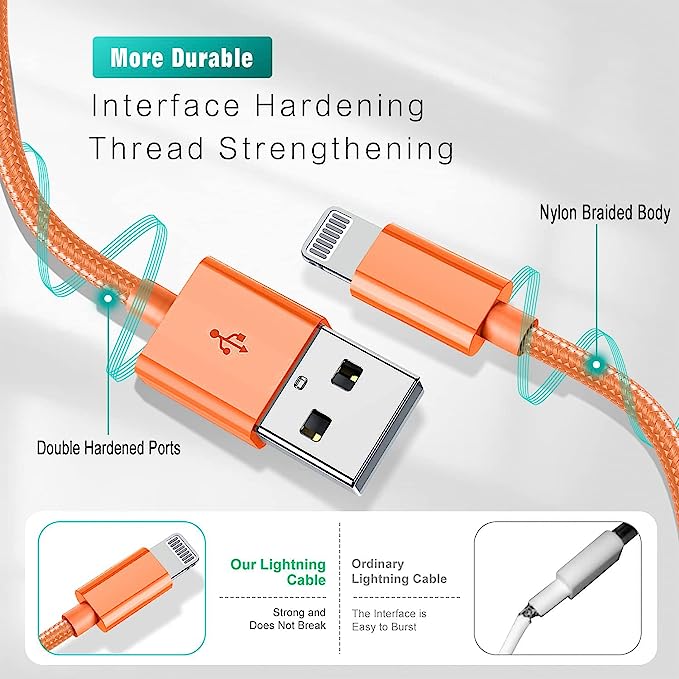What Exactly is a VGA Cable? Understanding the Basics
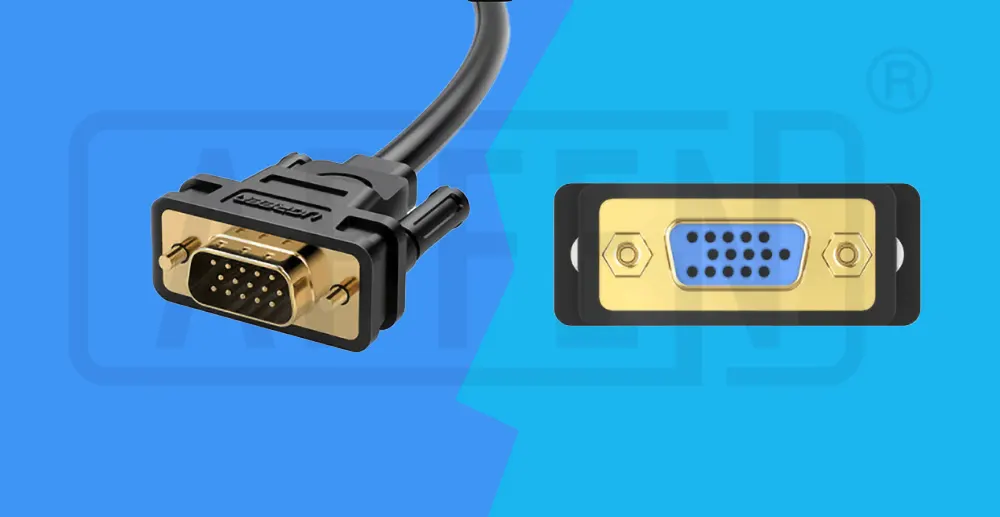
The VGA (Video Graphics Array) cable and port have been around for a long time and have been widely used to connect monitors, projectors, and screens to computers. Despite advancements in technology, the VGA port still has its place in many settings.
This guide aims to explain what VGA is, how it works, its advantages and limitations, and how it is used in modern setups. From its beginnings to its continued relevance, this article explores the importance of the VGA port and cable in the ever-changing world of display technologies.
What is a VGA Cable?
Introduced in the late 1980s, VGA cables with their 15-pin connectors swiftly became the go-to standard for linking various devices utilizing video signals. Known as Video Graphics Array, VGA has evolved into a universal term encompassing multiple cable and connector types sharing a similar pin layout and socket format.
These 15-pin VGA cables and their distinct connectors are commonplace in desktop PC setups at home or the office, typically transmitting visual signals from computers to monitors. Beyond this, they serve as the bridge connecting laptops, video cards, projectors, and select set-top boxes to TVs, monitors, or all-in-one PCs. Their role remains pivotal in establishing reliable video connections across a spectrum of devices in both residential and commercial environments. Smaller devices, like compact laptops, often feature mini-VGA ports, performing the same signal transfer function as their full-sized counterparts.
VGA Port Physical & Electrical Design.
The VGA connector is a commonly used 15-pin D-subminiature connector, also known as DE-15 or HD-15. It carries analog RGBHV video signals, including red, green, blue, horizontal sync, and vertical sync. The connector also includes VESA DDC pins for identifying attached display devices.
VGA supports multiple scan rates, making it compatible with various monitors through multisync capability. The VESA DDC specification does include a standard for hot-swapping.
In the original IBM VGA implementation, refresh rates were limited, and different polarity H and V sync signals were used to communicate with the monitor. Some pins on the connector had different functions, such as the keyed pin and monitor ID pins.
With the introduction of the VESA DDC specification, some monitor ID pins were repurposed for DDC signaling, and the keyed pin was replaced with a +5V DC output. The DDC allows for the advertisement of display capabilities.
How Many Pins Does A Vga Cable Have?
There are two types of VGA cables: 14-pin and 15-pin. 14-pin cables will work in most applications, but 15-pin cables may be required for wider display compatibility. A VGA (Video Graphics Array) connector is a commonly used 15-pin DE-15 connector. It is found on many video cards, computer monitors, and some high-definition television sets. In some cases, smaller devices like vga port laptops may use a mini-VGA port instead of the full-sized VGA connector.
The DE-15 connector is also known by various names, including RGB connector, D-sub 15, mini sub D15, mini D15, DB-15, HDB-15, and HD-15 (High Density). This distinguishes it from the older DE-9 connector, which is less flexible and has only two rows of pins.
VGA connectors and cables transmit analog component RGBHV (red, green, blue, horizontal sync, vertical sync) video signals, as well as VESA Display Data Channel (VESA DDC) data. In the original DE-15 pinout, one pin was keyed, and four pins carried Monitor ID bits, which were rarely used. VESA DDC redefined some of these pins and replaced the key pin with a +5V DC power supply.
It’s important to note that the VGA interface is not designed to be hot pluggable, meaning that connecting or disconnecting the output device while the host is running is not recommended. While it is possible to hotplug VGA connections without causing damage in many cases, there is no guarantee that the ground pins will make a connection first and break last. This can introduce surges in signal lines that may or may not be adequately protected against. Additionally, detecting a newly connected monitor may not always work properly depending on the hardware and software configuration.
| VGA connector pinout table | ||
|---|---|---|
| Pin 1 | RED | Red video |
| Pin 2 | GREEN | Green video |
| Pin 3 | BLUE | Blue video |
| Pin 4 | ID2/RES | Formerly Monitor ID bit 2, reserved since E-DDC |
| Pin 5 | GND | Ground (HSync) |
| Pin 6 | RED_RTN | Red return |
| Pin 7 | GREEN_RTN | Green return |
| Pin 8 | BLUE_RTN | Blue return |
| Pin 9 | KEY/PWR | +5 V DC (powers EDID EEPROM chip on some monitors), formerly key |
| Pin 10 | GND | Ground (VSync, DDC) |
| Pin 11 | ID0/RES | Formerly Monitor ID bit 0, reserved since E-DDC |
| Pin 12 | ID1/SDA | Formerly Monitor ID bit 1, I²C data since DDC2 |
| Pin 13 | HSync | Horizontal sync (or Composite sync) |
| Pin 14 | VSync | Vertical sync |
| Pin 15 | ID3/SCL | Formerly Monitor ID bit 3, I²C clock since DDC2 |
What Is A Vga Port Used For?
The Video Graphics Array (VGA) connector is a standard connector used for computer video output. Originating with the 1987 IBM PS/2 and its VGA graphics system, the 15-pin connector went on to become ubiquitous on PCs, as well as many monitors, projectors and high-definition television sets. These applications are not limited to only this, there are many other usages as well. Let’s dive in and learn more about the application of this commonly used port.
- Connecting a Monitor: The primary use of a VGA port is to connect a computer or laptop to an external monitor. By using a VGA cable, you can extend your display onto a larger screen, providing you with a more immersive and comfortable workspace. This is particularly useful for tasks that require multitasking or working with detailed visuals, such as video editing or gaming.
- Presentations: VGA ports are commonly used for presentations in office settings. With a VGA connection, you can easily connect your laptop or computer to a projector or display system. This allows you to share your screen with a larger audience, making it an essential tool for conferences, meetings, and educational presentations.
- Compatibility: VGA ports are widely supported by both computers and monitors. This makes them a versatile choice for connecting devices of different brands and models. Even with the advancement of digital connections like HDMI and DisplayPort, older devices may still rely on VGA ports, ensuring backward compatibility.
- Analog Signal Transmission: Unlike digital connections, VGA ports transmit analog signals. While digital connections provide superior image quality, analog signals can be useful in certain scenarios. For instance, analog signals are less prone to interference, making them ideal for long-distance transmissions or in environments where electromagnetic interference is common.
- Legacy Connections: VGA ports serve as a bridge between older and newer technologies. Even though HDMI and DisplayPort have largely replaced VGA for high-definition video transmission, VGA ports are still relevant for older devices or those without digital outputs. This allows users to connect older computers, game consoles, or DVD players to older displays without the need for adapters.
Are There Different Types of VGA Cables?
These various types of VGA cables and compatible variants are available for connecting devices that support VGA ports. Despite being an older connection vga standard, VGA ports are still commonly found on many modern computers, monitors, laptops, TVs, graphics cards, and other video-related peripherals and devices. Here are some types of VGA cables:
- Standard VGA:The original VGA resolution is 640 x 480, supporting 16 colors or monochrome.
- Super VGA (SVGA): SVGA refers to various extended VGA resolutions that offer higher color depths and resolutions than the standard VGA. SVGA resolutions include 800 x 600, 1024 x 768, and 1280 x 1024, among others. SVGA became popular in the 1990s and is still used in many applications today.
- XGA (Extended Graphics Array):XGA is a higher-resolution graphics standard that was intended to supersede VGA. It offers resolutions of up to 1024 x 768 and supports higher color depths. However, XGA did not replace VGA completely and VGA compatibility is still maintained in many systems.
- SXGA (Super XGA): SXGA is an extension of XGA that offers even higher resolutions, typically 1280 x 1024. It provides a sharper and more detailed image compared to lower-resolution standards.
- UXGA (Ultra XGA): UXGA is another extension of XGA that offers even higher resolutions, typically 1600 x 1200. It is commonly used in professional applications that require a high level of detail and clarity.
| Types of VGA Cables Quick Overview | |||||||
|---|---|---|---|---|---|---|---|
| VGA Cable Type | Introduced In | Resolution | Refresh Rate | Bandwidth | Aspect Ratio | Signal Type | Abbreviation |
| Standard VGA | 1987 | 640×480 | 60 Hz | 14 MHz | 4:3 | Analog | VGA |
| SVGA | 1988 | 800×600 | 75 Hz | 27 MHz | 4:3 | Analog | SVGA |
| XGA | 1990 | 1024×768 | 80 Hz | 48 MHz | 4:3 | Analog | XGA |
| SXGA | / | 1280×1024 | 60-80 Hz | 79 MHz | 5:4 | Analog | SXGA |
| UXGA | / | 1600×1200 | 60-80 Hz | 116 MHz | / | Analog | UXGA |
Besides VGA and SVGA cables themselves, many manufacturers and suppliers offer a variety of VGA cable adapters, splitters, and other compatible connectors, features, and accessories. These additional components enhance the functionality and compatibility of VGA cables, allowing users to connect them to different devices and expand their capabilities.
VGA connectors are an important component in connecting devices such as computers, monitors, TVs, and projectors. They come in different types and genders to accommodate various connection needs. Let’s explore the latest developments in VGA connector types and genders based on the search results.
VGA Connectors: Genders and Types
VGA connectors are available in male (pins/plug) and female (holes/socket) variants. The identification of most VGA cables often refers to the gender of connectors A and B, helping users choose the right configuration for their specific device connection needs. In certain setups, different VGA adapters, extenders, or splitters may be required to establish the correct connection between the PC and monitor. Common splitter options include:
- VGA male to male adapter
- Male to female VGA adapter
- Female to male VGA adapter
- Female to female VGA adapter
VGA Connector Varieties and Adapters
A diverse range of VGA connector types are available today, catering to various devices—both contemporary and legacy—that utilize this connection type. VGA connectors are increasingly used alongside newer standards like DVI and HDMI cables. Click to see how VGA connects to USB/HDMI and how it differs from other connector ports.
Terminology might vary when labeling different types of VGA cables and connectors. Typically, the standard VGA connector is referred to by names such as DE-15, HD15, VGA plug, SVGA plug, D-Sub 15, D-Subminiature, or the more general RGB connector. These connectors are often paired with various other adapter types. Common configurations include:
- VGA Cable
- D-Sub HD15 VGA
- SVGA HD15
- Vga Hdmi Cable
- VGA to DVI-D
- VGA to DVI or DVI-I
- VGA Male to Female
- VGA Female to Male
- USB VGA Port
- VGA to Mini-Jack
- VGA to Phono
In addition to the regular VGA connector cables and adapters above. APPHONE also supports various multi-function, multi-port customized VGA adapters. If you have special needs for customized VGA peripheral products, please feel free to contact us.
How to Connect a Monitor Without a VGA port?
To connect a monitor without a VGA port, you can use an adapter or a different type of cable. If your monitor has a DVI port, you can use a VGA to DVI adapter or a VGA to DVI cable. If your monitor has an HDMI port, you can use a VGA to HDMI adapter or a VGA to HDMI cable. Here are steps you can follow:
- Identify Available Ports on Your Computer: Check the available output ports on your computer or laptop. Common output ports include HDMI, DisplayPort, USB-C, DVI, and Thunderbolt.
- Check Your Monitor’s Input Ports: Examine the input ports on your monitor. Most modern monitors have multiple input options like HDMI, DisplayPort, DVI, USB-C, or even older VGA ports.
- Choose the Right Cable or Adapter: Depending on the ports available on your computer and monitor, select the appropriate cable or adapter to bridge the connection. For example:
1) If your computer has an HDMI port and the monitor has an HDMI port, use an HDMI cable for direct connection.
2) If your computer has a USB-C port and the monitor has DisplayPort, you might need a USB-C to DisplayPort adapter or cable.
3) Alternatively, adapters are available for various port conversions (e.g., hdmi port to vga adapter vga to dp port, HDMI to DisplayPort). - Connect the Cable or Adapter: Plug one end of the cable or adapter into the output port on your computer and the other end into the input port on your monitor.
- Select the Correct Input on the Monitor: After connecting, switch the monitor’s input source to the port where the cable is connected. Most monitors have an input/source button that allows you to cycle through available input options.
- Configure Display Settings (if necessary): On your computer, you might need to adjust display settings to ensure the monitor is recognized and set up correctly. Go to “Display Settings” in your computer’s control panel or system preferences and detect the additional monitor.
VGA cables remain a popular choice for transmitting analog video signals, particularly in older devices. While digital interfaces have become more prevalent, VGA can still be adapted to work with newer displays using appropriate adapters. At APPHONE, we specialize in customized production solutions for video transmission cables, including VGA cables and VGA adapter. We offer a range of customization options such as cable materials, lengths, port shapes, colors, and packaging. Our team is dedicated to providing high-quality VGA cables with personalized service, ensuring your specific needs are met. Contact us today to enhance your VGA cable lineup with our quality assurance and certification support.
Are vga cables still used?
Where are VGA Cables Most Often Used Today? Although many newer devices have seen the older, standard VGA ports replaced by more modern connection types (notably DVI and HDMI), VGA ports are often still supplied with both legacy and modern computers, monitors, TVs, laptops, projectors and more.
Is a vga port the same as a serial port?
In summary, RS232 is used for serial communication of data, while VGA is used for video display.
How long can a vga cable be before signal loss?
VGA – 150 feet (regular); 650 feet (with extender)
For high-quality video, the maximum recommended distance is 25 feet. From 26-100′, mid-level quality video will be received. Past 100′, the video resolution will be low-quality.
Are all vga ports the same size?
VGA cable port are not always the same in terms of size. The traditional 15-pin VGA cables are used for general desktop computers, but this same is not appropriate for laptops and other mini devices. For small devices like the latest desktop PCs and laptops, mini-VGA cables are used.
What is a VGA port used for?
VGA stands for Video Graphics Array. A VGA cable is a device used to transfer video signals. It does this by acting as a link between the vga port on computer and the vga port on monitor or between the computer and the television screen.
What is the use of VGA cable?
A VGA cable is used primarily to link a computer to a display device. One end of the VGA cable is attached to the port in the graphics card on the computer motherboard, and the other to the port in the display device.
Is VGA better than HDMI?
HDMI can carry both digital video and audio signals, all while encrypting data with HDCP. The video quality attained with a VGA cable is noticeably worse when compared to that of HDMI. Even so, HDMI may be phased out soon, as USB 3.1’s versatile Type-C connector has the potential to replace the HDMI standard.
Is a VGA cable male or female?
All types of computer cables take on a specific gender—male or female. A male connector is one that has its connections protruding, or sticking out of the cable. Female connections are the reverse, having inward holes that allow the male cable to fit perfectly with the female connection. VGA cables are no different.
Is VGA port good?
However, since VGA can’t transmit high definition video signals to newer displays like convert hdmi, even with a converter you’ll notice significantly degraded video. If you’re using a newer computer with an older monitor that has a VGA port, there are hdmi to vga cable converters available as well.
Share This Artcle:
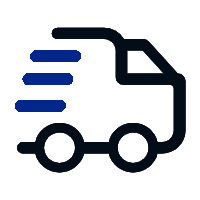
Fast delivery
Fastest delivery within 22 days
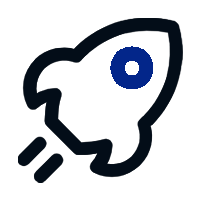
Quick proofing
Fastest 3-day proofing cycle
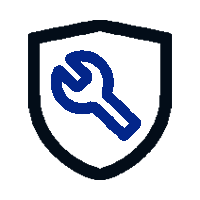
After-sale protection
24-month long warranty
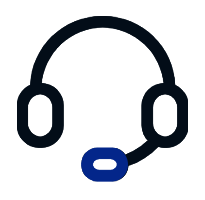
1V1Customer Service
Professional customer service follow-up