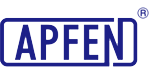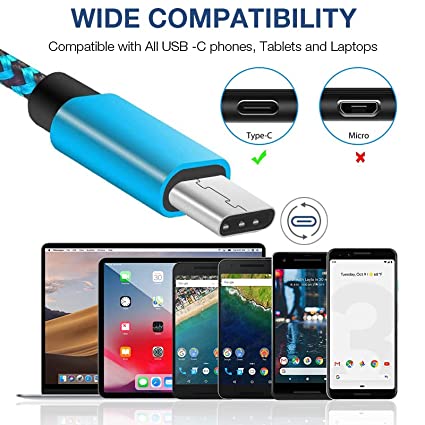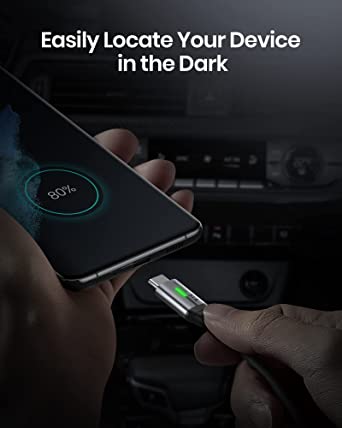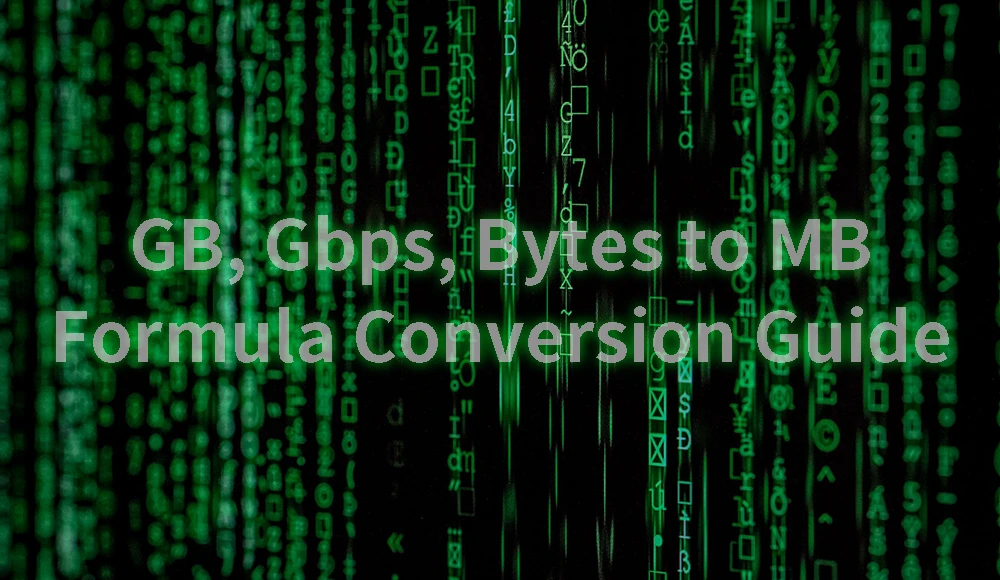How to correctly identify and choose the right USB Gen cable?

Confused by the world of USB cables? Choosing the wrong one can cripple your high-speed devices, slowing down crucial tasks like video editing, gaming, or large file transfers. This guide cuts through the jargon, explaining the key differences between USB 3.2 Gen 1, Gen 2, and beyond. Learn how to match the right cable to your specific performance needs, devices, and budget to ensure you get the speed and reliability you expect, whether you’re a power user or sourcing cables in bulk.
How to Choose the Right USB Gen Cable?
In our previous “USB GEN Basics” blog, we learned about “Gen” terminology. So how do you choose the right cable? The wrong choice can often lead to some unwanted results, especially when you’re managing a high demanding workflow like editing using several 4K monitors with a few external hard drives plugged in, gaming with an ultra high refresh rate monitor or even building a home cinema. This is very important if you’re buying in bulk or sourcing for OEM products, like many of our clients at APPHONE do. Here’s what I suggest considering:
- Your Performance Needs:What will the cable be used for? If it’s just for charging a phone or connecting a keyboard, a basic USB 2.0 cable is likely fine. But if you need to connect a high-speed external SSD for video editing or transfer large datasets quickly, investing in a USB 3.2 Gen 2 or even a USB 3.2 Gen 2×2 or USB4 cable is essential. Don’t spend on speed you aren’t going to use, but at least avoid slowing down fast devices with a cheap cable. Match the cable to the slowest device in the chain if you want to save money, or match it to the fastest if you want maximum potential performance.
- Your Devices:Check the specifications of your host device (computer, laptop) and the peripheral device (external drive, dock, monitor). Both need to support usb Gen 2 speeds to actually achieve 10 Gbps. If your laptop only has a Gen 1 port, buying a Gen 2 cable won’t make the transfer faster; it will run at Gen 1 speed (5 Gbps). Look for the USB logos or check the manuals.
- Cost:Generally, higher speed cables cost more. USB 3.2 Gen 1 cables are usually more affordable than USB 3.2 Gen 2 USB 3.2 Gen 2×2 and USB4 cables are typically the most expensive due to the technology and stricter manufacturing requirements. Balance your budget with your performance needs. For bulk orders, this cost difference can be significant, so carefully evaluate your target market’s needs.
- Cable Type and Length:Do you need a USB-A to USB-C cable? A USB-C to USB-C cable? Make sure the connectors match your devices. Also, be aware that for the highest speeds (like 10 Gbps and above), cable length matters. Longer passive cables can sometimes struggle to maintain top speeds. For very long runs needing high speed, you might need an “active” cable with built-in signal boosters, which costs more.
- Future-Proofing vs. Current Need:For OEM clients or bulk buyers, consider if your customers will need higher speeds soon. Sometimes, choosing a slightly higher spec cable (like Gen 2 over Gen 1) might be a good investment if the cost difference isn’t huge, preparing for future device upgrades.
So, when choosing which Gen of USB cable to buy, you need to consider what USB Gen your current and future devices support. Therefore, it is a right choice to purchase newer Gen cables for future proofing especially if you’re planning to purchase new devices in order to enjoy the best transfer speed & charging speed that matches your future devices.
How to Check If Your Cable is USB Gen 2 or Gen 1?
So let’s say your coworker asked you to copy this huge project file to a SSD as fast as possible because you guys need to head out very soon or you’ll be late for the meeting. And you’ve got a bunch of USB cables…how do you know which one is the fast USB 3.2 Gen 2 instead of only USB 2.0? Identifying a cable’s USB generation can be tricky by appearance alone, but there are a few clues you can use:
- Connector Color:Many USB ports and plugs use colors to show their type.
Blue often means USB 3.0/3.1 Gen1 at 5 Gbps.
Teal or greenish-blue usually points to USB 3.1/3.2 Gen2 at 10 Gbps.
Red might show the fastest USB 3.2 at 20 Gbps or high power.
But watch out—colors aren’t a strict rule. Makers use them differently. One brand might use teal for 10 Gbps, another red.
Still, black or white in a port likely means USB 2.0. Blue suggests at least 5 Gbps, and teal or red often means 10 Gbps or more. On cables, a Type-A end might have blue or teal plastic for high speed. Type-C cables look the same, so colors help more with ports or other plug types. - Logos and Marks:The USB-IF sets logos and marks for each Gen of USB compatible devices. Check the chart below to identify your USB Gen if you see any on the product or the package.
| Latest USB Standard Chart | ||||||
|---|---|---|---|---|---|---|
| USB Specification Version | Release Date | Alias/Description | Logo | Connector Type | Maximum Transfer Speed | Maximum length |
| USB 1.0 | 1996 | Full speed USB | Obsolete | USB A;USB B; | 1.5 Mbps | 3 M |
| USB 1.1 | 1998 | Full speed USB | Obsolete | USB A;USB B; MINI A;MINI B; | 12 Mbps | 3 M |
| USB 2.0 | 2000 | High speed USB | USB A;USB B; MINI A;MINI B;MINI AB;Micro A;Micro B;Micro AB; USB C; | 480Mbps | 5 M | |
| USB 3.0 | 2008 | Super speed; SS(Gen 1); USB 3.1 Gen 1(2013); USB 3.2 Gen 1(2017); | USB A;USB B; USB Micro B; USB C; | 5 Gdps | 3 M | |
| USB 3.1 | 2013 | Super speed+; SS+(Gen 2); USB 3.1 Gen 2(2013); USB 3.2 Gen 2(2017); | USB A;USB B; USB Micro B; USB C; | 10 Gdps | 3 M | |
| USB 3.2 | 2017 | USB 3.2 Gen 1×2; USB 3.2 Gen 2×2; | USB C; | 10 Gdps; 20 Gdps; | 3 M | |
| USB 4 | 2019 | USB 4 Gen 2×2; USB 4 Gen 3×2; | USB C; | 20 Gdps; 40 Gdps; | 0.8 M | |
| USB 4 v2.0 | 2022 | USB 4 Gen 4; | USB C; | 80~120 Gdps; | 0.8 M | |
- Cable Type or Model:If you’ve got the product info or model number, check it. Names changed, so a cable might say “USB 3.2 Gen1” for 5 Gbps or “Gen2” for 10 Gbps. “Gen 2×2” or “20 Gbps” means top speed, always Type-C on both ends. USB4 or Thunderbolt 3 cables hit at least 20 Gbps, often 40 Gbps, so they cover Gen2. If it just says “USB 2.0” or skips high-speed terms, it’s likely slow at 480 Mbps, common for old chargers.
- Testing Tools:Want to be sure? Use testing gear. Some USB-C tools or plugs can check a cable’s power by reading its chip. They show if it’s USB 2.0 or Gen1/Gen2. Software works too. Plug a cable into a fast device and test speed on your computer’ header. If you get only 450 MB/s but expect 10 Gbps, the cable or port is slow. On Windows, check Device Manager for speed info. On macOS, look at System Info for USB link speed. The device must support high speed to test right.
- Physical Clues:This isn’t solid, but Gen2 USB-C cables at 10 Gbps are often thicker or shorter than Gen1. Extra shielding adds bulk. A thin, long USB-C cable from a charger is likely just USB 2.0. A cable with a fast SSD or dock might be thicker for data. Some USB 3.x Type-A to Type-C cables have blue on the Type-A end for high speed. Small hints like this can help.
Ultimately, the most reliable method is to check the documentation or labeling when available. If you don’t have those and you need fastest transfer, find a thickest one and test its speed because faster cables are usually bulkier.
Can USB Gen 2 Work with Gen 1 Devices?
Yes, USB is designed to be backward compatible. This means you can plug a USB 3.2 Gen 1 device or cable into a USB 3.2 Gen 2 port, vice versa.
In both cases, the connection will work. However, the speed will be limited by the slowest part of the connection.
If you plug a Gen 1 device into a Gen 2 port, the speed will be limited to 5 Gbps. If you plug a Gen 2 device into a Gen 1 port, the speed will also be limited to 5 Gbps.
So, while you get compatibility, you only get the full 10 Gbps speed of USB 3.2 Gen 2 if both the host port and the device (and the cable connecting them!) are Gen 2 capable. This backward compatibility is great because it means your existing usb devices won’t suddenly stop working when you get a new computer with faster ports and supported headers.
What Devices Support USB 3.1 Gen 2?
Remember, USB 3.1 Gen 2 is the older name for the same 10 Gbps speed as USB 3.2 Gen 2. Many devices take advantage of this faster speed. Here are some common examples:
- High-Performance External SSDs:This is probably the most common use case. Gen 2 speed allows these fast drives to operate much closer to their potential, making file transfers incredibly quick.
- Newer Laptops and Desktop Computers:Many high-end computers like Macbooks released in the last few years include at least one USB 3.2 Gen 2 port (often using the Type C connector).
- High-Resolution Webcams and Capture Cards:Some professional webcams or game capture devices need the higher bandwidth of Gen 2 for uncompressed high-resolution video feed.
- Modern Gaming Consoles:Consoles like the PlayStation 5 and Xbox Series X/S feature high-speed USB ports, often supporting Gen 2 speeds for connecting external storage.
- Some High-End Tablets and Smartphones:While less common, some premium mobile devices might support these faster USB speeds via their USB-C port such as iPhone 15 Pro and newer Pro iPhones.
If you own or plan to buy any of these devices, getting the right usb 3.2 gen 2 cable ensures you get the performance you paid for.
Can usb-c 3.2 gen 1 work with universal dock?
Yes, generally a USB-C port that supports USB 3.2 Gen 1 (5 Gbps) can work with a universal USB-C dock. Most universal docks are designed to be backward compatible.
However, the dock’s features might be limited by the 5 Gbps bandwidth. For example: If the dock supports multiple high-resolution displays (like two 4K monitors), 5 Gbps might not be enough to run them both at full resolution & refresh rate, along with other peripherals like Ethernet and USB ports. The dock might reduce the display output quality or limit the speed of connected devices.
If your dock supports USB 3.2 Gen 2 or Thunderbolt, using Gen 1 cables or devices will limit its speed. So, it should handle basic tasks like connecting one monitor, keyboard, mouse, or even Ethernet. But, you might not get the full speed of the universal dock if your laptop has just a USB 3.2 Gen 1 port. Check the dock’s needs first. Some clearly mentioned they require Gen 2 or Thunderbolt for specific options.
How can I find a reliable USB Gen 2 cable manufacturer?
Choosing the right manufacturing partner is quite important, especially for businesses needing high-quality, reliable USB cables and accessories in volume. Whether you need usb 3.2 gen 2 cables, custom assemblies, or other USB products, finding a trustworthy supplier makes all the difference. Here’s what we, at APPHONE, believe is important, and it’s how we operate:
- Focus on Quality Control:A reliable manufacturer has strict quality checks at every stage. This includes testing raw materials, monitoring the production process, and performing final inspections on finished cables. Ask about their testing procedures. Do they test for signal integrity, durability, and compliance with usb standards? We pride ourselves on our rigorous QC process to ensure every cable meets spec.
- Adherence to Standards and Certifications:Look for manufacturers familiar with USB-IF standards. While official USB-IF certification for every single cable model can be costly, a good manufacturer understands and builds cables to those specifications. Ask if they have experience producing certified products or if they follow the required technical guidelines for things like usb 3.2 gen 2 speed and power delivery.
- Customization Capabilities:Can the manufacturer meet your specific needs? Perhaps you need cables of a certain length, color, or with specific branding. Maybe you require custom overmolding or unique connector combinations. A flexible partner who can offer OEM/ODM services is invaluable. We at APPHONE make custom cables exactly how our clients need them.
- Reliable Delivery and Communication:Can the factory meet your deadlines? Consistent, on-time delivery is crucial for your business. Good communication is also key. You want a partner who is responsive, transparent about production status, and easy to work with. We understand the importance of timelines and keeping our clients informed.
- Experience and Reputation:How long has the company been manufacturing USB products? Do they have a good track record? Look for reviews, case studies, or ask for references. An experienced manufacturer understands the nuances of producing high-quality usb cables and accessories. We’ve been in this field for years, constantly adapting to new usb standards and technologies.
Let’s bring this all together. We’ve explored what “USB Gen” actually means, especially in the world of USB 3.x. We broke down the difference between Gen 1’s 5 Gbps speed and Gen 2’s faster 10 Gbps. We also clarified that USB Type-C is just the plug shape, not the speed protocol. Knowing these details helps you pick the right cables and devices for your needs, making sure you get the performance you expect.
Finding the right partner ensures you get cables that not only work but are safe, durable, and perform as expected. We believe APPHONE embodies these qualities, focusing on delivering reliable, high-performance USB solutions for all our clients.
What factors should I consider when choosing a USB Gen cable?
Think about what you’ll use it for! Mainly, consider the speed you need, what your devices actually support, your budget, and the connector types/length required. Professionally speaking, evaluate performance requirements against device (host/peripheral) capabilities, cost constraints, physical connection needs (type/length), and potential future-proofing value.
How can I tell if my USB cable is Gen 1 (5Gbps) or Gen 2 (10Gbps)?
It can be tricky! Look for blue plastic inside the plug (often Gen 1) or teal/red (often Gen 2+), official speed logos, or check the packaging/product info. Faster cables might also feel thicker. Technically, identification relies on visual cues (color-coding, markings), product specifications, or empirical speed testing with compatible hardware/software.
Will a USB 3.2 Gen 2 cable work with a Gen 1 port or device?
Yep, it’ll work just fine! USB is designed so older and newer versions are compatible. Just remember, the connection speed will be limited to the slower Gen 1 speed (5 Gbps). Professionally, USB standards ensure backward compatibility; mixing Gen 1 and Gen 2 components results in a functional connection operating at the lower data rate.
What kind of devices typically benefit from USB 3.2 Gen 2 (10 Gbps) speeds?
Lots of faster gadgets need that speed! Think speedy external SSDs, newer computers (like MacBooks or high-end PCs), high-res webcams or game capture cards, and modern consoles like PS5/Xbox Series X/S. Technically, devices requiring high data throughput benefit most, including performance storage, modern computing platforms, professional video peripherals, and current-gen gaming consoles.
Can I use a USB 3.2 Gen 1 cable or port with a universal USB-C dock?
Usually, yes! Most docks are backward compatible. Just know that the slower Gen 1 speed (5 Gbps) might limit some features, like running multiple high-res monitors smoothly or getting top speed from all connected peripherals.
Share This Artcle:
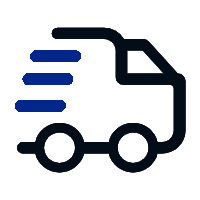
Fast delivery
Fastest delivery within 22 days
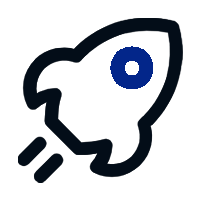
Quick proofing
Fastest 3-day proofing cycle
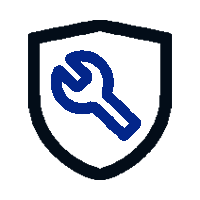
After-sale protection
24-month long warranty
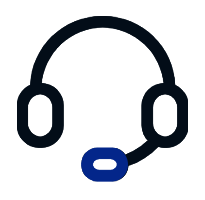
1V1Customer Service
Professional customer service follow-up