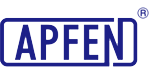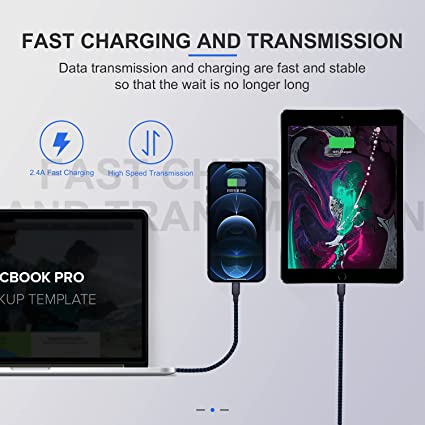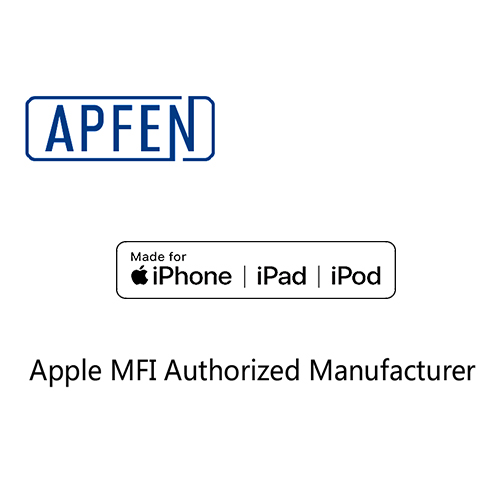Thunderbolt vs USB C: Key Differences Explained

Data transfer across electronics uses important connectivity standards which currently face an essential comparison between Thunderbolt vs USB C. Although interfaces exist in most major devices they create confusion because users encounter similar features yet encounter different internal specifications. The USB-C interface stands out for its versatile universal design together with extensive ecosystem backing but Thunderbolt offers outstanding high-speed operation for professional applications.
The article examines specific network capabilities of each standard together with practical examples of implementation while addressing performance restrictions to assist users in choosing appropriate interfaces between these prevalent networks. The comparison of bandwidth capabilities along with power delivery potential and compatibility aspects will lead you to identify the best standard for your requirements as either casual user or professional or technology enthusiast. Let’s dive in!
Thunderbolt vs USB C: What You Should Know.
Whether you are the kind of content creator who ever exports large video files, or you are a professional responsible for connecting multiple high-resolution displays, understanding the distinctions between USB-C and Thunderbolt, and the variations between USB-C versions, will greatly affect your productivity. Although USB-C and Thunderbolt have the same USB-C connector, the two protocols can differ significantly.
You have your new laptop! You can’t wait to connect your monitor and move files over—and as you examine the ports on your laptop, you realize they are all the same. That little oval connector? It might be USB-C… or it might be Thunderbolt. The shape is the same but the speed, features, and compatibility are not. Just when you think you’ve got it, there is Thunderbolt 3, Thunderbolt 4, and types of USB-Cs. Is it any wonder that so many people are confused? If you want to make informed choices with your hardware, it is worth starting with the basics—what each of these actually is and why any of it matters.
What is USB C vs Thunderbolt?
I once had a friend use a regular USB-C cable to connect a monitor instead of a Thunderbolt cable, it did not work, and he ended up paying for a technician to come over, only to find out that he used the wrong cable all along. Knowing the difference between Thunderbolt vs USB Type C and Thunderbolt port vs USB-C could save you time, money, and headache and make sure that your devices work the way you expect.

What is Thunderbolt 3 vs USB-C?
Thunderbolt 3 and USB-C have the same physical connector, but the similarities end there. When comparing Thunderbolt 3 vs USB-C, you realize Thunderbolt 3 can support speeds up to 40 Gbps—twice the speed of USB 3.2 Gen 2×2 and four times faster than USB 3.2 Gen 1. That bandwidth helps in good for high-res video editing or backing up large files. This also is an example of why Thunderbolt cable vs USB-C can be an important distinction if you want full-speed performance.
Thunderbolt 3 has higher data transfer rates than regular USB-C cables, while also delivering up to 100 watts of power, enough to charge a laptop and run external peripherals. Thunderbolt 3 can also easily deliver video at 60 Hz to two 4K displays or one 5K display, allowing for high-resolution multi-monitor displays .
It is critical to remember that Thunderbolt 3 ports can accept USB-C devices, but USB-C devices can not always accept Thunderbolt 3. A USB-C cable will connect to Thunderbolt 3 ports, however unless both the device and the cable support all of Thunderbolt’s capabilities, you will not be hitting Thunderbolt’s peak performance. This illustrates and highlights important differences in Thunderbolt cable vs USB-C with only the Thunderbolt cables working to unleash Thunderbolt’s performance.
What is Thunderbolt 4 vs USB-C?
Thunderbolt 4 is an update to Thunderbolt 3 that still supports 40 Gbps but has stricter hardware requirements. It must support an 8K monitor or (2) 4K monitors, 32 Gbps PCIe data, and up to 100W of charging for laptops. In this respect, when comparing Thunderbolt 4 vs USB-C, Thunderbolt is consistently high-end. This all goes to emphasize why Thunderbolt cable vs USB C is relevant when trying to achieve maximum performance.
To ensure a consistent experience for all users, Thunderbolt 4 has strict certification specifications delivering high performance as well. While USB-C expands and leverages existing capabilities in the everyday professional market, Thunderbolt 4 has become a robust and capable connector providing the most features available through USB-C.
To sum up, while USB-C and Thunderbolt have the same connector shape, they are not completely interchangeable. USB-C is a widely adopted connector shape that is suitable for most typical day to day purposes whereas Thunderbolt 3 and Thunderbolt 4 obviously offer significantly higher performance for demanding use cases like fast data transfer, multiple display support, and high-power charging. Understanding the differences between these types of cables—at least USB-C vs Thunderbolt cable—will help you get the best performance possible.
| Specification | USB Standard | Thunderbolt Standard |
|---|---|---|
| USB 1.0/1.1 | – Low Speed: 1.5 Mbps – Full Speed: 12 Mbps | N/A |
| USB 2.0 | – High Speed: 480 Mbps | N/A |
| USB 3.0/3.1 Gen1/3.2 Gen1 | – SuperSpeed: 5 Gbps | N/A |
| USB 3.1 Gen2/3.2 Gen2 | – SuperSpeed+: 10 Gbps | N/A |
| USB 3.2 Gen2*2 | – 20 Gbps | N/A |
| USB4 | – Up to 40 Gbps – USB4 Gen 3×2: 80 Gbps (with future updates) | N/A (but functionally aligned with Thunderbolt 3/4 capabilities in USB4 implementations) |
| Thunderbolt 1 | N/A | – 10 Gbps |
| Thunderbolt 2 | N/A | – 20 Gbps |
| Thunderbolt 3 | N/A | – 40 Gbps – USB-C Connector – Power Delivery: Up to 100 W |
| Thunderbolt 4 | N/A | – 40 Gbps (minimum) – USB-C Connector – Power Delivery: Up to 100 W (240 W with USB-PD 3.1) – Mandatory support for 2x 4K displays or 1x 8K display – PCIe data rate: 32 Gbps |
| Features | Type | Description |
|---|---|---|
| Connector Type | – USB-A, USB-B, USB-C (varies by generation) | – USB-C (exclusively from Thunderbolt 3 onwards) |
| Power Delivery | – USB 2.0: Up to 2.5 W (5 V @ 500 mA) – USB 3.x: Up to 15 W (5 V @ 3 A) – USB4: Up to 100 W (240 W with USB-PD 3.1) | – Thunderbolt 3: Up to 100 W (240 W with USB-PD 3.1) – Thunderbolt 4: Up to 100 W (240 W with USB-PD 3.1) |
| Compatibility | – Backward compatible with older USB standards | – Thunderbolt 3/4 compatible with USB4 devices – Thunderbolt 4 requires higher minimum specifications (e.g., 32 Gbps PCIe bandwidth) |
Performance Features.
When setting up your devices, you might use any old USB-C cable (assuming all ports are the same – if there is a USB-C port) – and while we understand that behavior, just know that not all USB-C ports are the same. By understanding the difference between Thunderbolt and USB-C you can avoid some frustration and have the best personal experience with your gear.
| The Bandwidth Comparison Data Table (All Generations) | ||
|---|---|---|
| Feature | Thunderbolt 3/4 | USB4 Gen 2*2 / USB v2.0 |
| Max Speed | 40 Gbps (Thunderbolt 3) / 80 Gbps (Thunderbolt 4) | 20 Gbps (USB4 Gen 2×2) / 80–120 Gbps (USB4 v2.0) |
| Lane Configuration | 4 × PCIe 3.0 (Thunderbolt 3) / 4 × PCIe 4.0 (Thunderbolt 4) | 2 × 10 Gbps (Gen 2×2) / 4 × PCIe 4.0 (v2.0) |
| Protocol Support | PCIe, DisplayPort 1.4/2.0 (native) | PCIe, DisplayPort 2.0/2.1 (via Alt Mode/Tunneled) |
| Cable Length Limits | Up to 3 meters (active cables) | Up to 1 meter (passive), 2 meters (active) |
| Latency | Lower latency (PCIe-native) | Slightly higher latency (tunneled PCIe) |
The Power Delivery Differences.
It is important to note that when comparing Type C USB vs Thunderbolt, USB-C is a connector type that only refers to the connector type, not the power or data capabilities it supports. Power delivery is a function of the charging protocol, such as USB Power Delivery (PD). With USB PD 3.1, USB-C supports really surprising new capabilities up to 240W using Extended Power Range (EPR) but both the device and cable have to support PD 3.1 and most USB-C cables still only support up to 100W. Thunderbolt also uses the USB-C connector and includes up to 100W of power delivery, which is more than enough to power laptops, monitors and external GPUs (eGPUs). Power is always delivered from the host (laptop) to peripherals and never through daisy-chained hubs.
In conclusion, USB-C can provide you flexibility and compatibility, but Thunderbolt will give you performance, speeds and power. If you have devices where fast data transfer matters, want to use multiple high-resolution displays, or require charging for powerful devices. Thunderbolt will give you peace of mind. Outside of devices that require that level of performance, USB-C will provide you more than enough for the most typical user. Understanding where these differences exist will guide you to better decisions that will allow you to get the most out of your devices.
Functionality Features.
The performance of your workspace in a digital workspace is dependent on what your connections can do. While Thunderbolt ports vs USB-C are very similar, they differ in function, and it is important to really understand the differences so that you can tune your performance for such things as high-resolution video editing, gaming or facilitating multiple displays.
The Display Output Capabilities.
When choosing between USB C vs USB C Thunderbolt for display output, it’s essential to recognize some USB-C ports do not support video, and only certain USB-C ports with DisplayPort Alternate Mode (Alt Mode) will support video output, and even then, this output and the ability to use it depends on the specific USB standard and device hardware.
Thunderbolt 3 or 4 currently always support DisplayPort 1.4 and can easily and natively drive two 4K displays at 60Hz or a single 8K display at 60Hz. It includes HDR10 and Dolby Vision making it excellent for creative work, and high-end media playback.
USB-C can vary widely. The basic USB 2.0 or 3.0 USB-C ports deliver no video output (or output, typically). Only with (DisplayPort Alt Mode) support through USB-C is video output supported at all. And even then, performance varies widely based on USB specification. USB4 v2.0 includes the capability to support DisplayPort 2.1 Alt Mode, which could support a single 8K display at 120Hz, or dual 4K displays at 144Hz (assuming the full device, cable, display setup supports USB4 v2.0).
Comparatively, previous USB4 and versions of DisplayPort 1.4 Alt Mode could generally support single 8K (at 30Hz), or 4K (at 60Hz) displays, significantly constraining visual smoothness and clarity on high-end displays.
The Device Daisy-Chaining Support.
A functionally important distinction between Thunderbolt vs USB Type C is with respect to how each technology permits daisy chaining. Thunderbolt implementations take advantage of a native PCIe tunneling function which allows connecting (not including hubs) 6 devices (monitors, storage arrays, docks, etc.) directly in the Thunderbolt protocol and each device can utilize the entire amount of preserving either 40 or 80 Gbps bandwidth for Thunderbolt 3 and 4, respectively. USB-C is not Daisy-chain capable by design, therefore, you are limited to the connections a hub, or multi-port adapter has. With USB4 Multi-Function Hubs (MFH), they pretend to be daisy-chain capable but, due to each ports bandwidth allocation shared across the multiple ports, you will have less available bandwidth per port than you would for Thunderbolt connections.
In conclusion, When making decisions about USB-C vs Thunderbolt you need to think about what you want to use it for. If you want a solid all-around space that can do anything, USB-C will give you a versatile way to do a lot of different things to use many variations of devices. But if you are looking to do high-res displays, fast data transfer, and better performance with devices, Thunderbolt is the best! Understanding the difference between USB C vs Thunderbolt will help you effectively utilize the right technology for you digital workspace.
Compatibility Dimensions.
Connectivity speeds will continue to advance and stakeholders will continue to question, in fact, attempting to make the same ports look the same, with Thunderbolt ports vs USB-C potentially looking the same, palms are simply asking, “are they compatible?” It is essential to know the differentiators within the technologies to allow for effective device admixture and experienced performance.
Protocol Compatibility Matrix.
Even in terms of the compatibility dimensions with a spotlight on the protocol compatibility matrix, Thunderbolt and USB-C are very different. Thunderbolt fully maintains backward compatibility with USB 3.x/2.0, DisplayPort 1.4/2.0, and it’s still able to communicate USB, DisplayPort, and PCIe signals at the same time (requiring a separate Thunderbolt controller chip such as Intel JHL7x40 in Thunderbolt 4). USB-C has optional support for USB 3.x/2.0 and DisplayPort Alt Mode, which could encompass an Alternate Mode (Alt Mode), or tunneled protocols which Thunderbolt over USB-C can do in USB4. It should be pointed out we for USB4 v2.0 (optional for vendors), have native support for DisplayPort 2.1 which enhances its footprint for multimedia functionality and compatibility.
Certification System Differences.
In terms of compatibility dimensions, an important consideration is the certification system differences between Thunderbolt vs USB-C. The key difference is that Thunderbolt is required to be Intel certified, so they go through robust interoperability and performance standards. In the certification process, if a device is certified for Thunderbolt, that means it can carry the Thunderbolt logo and has been tested to prove that it works appropriately with the bandwidth, power delivery, and security requirements. USB-C has possible optional certifications available such as USB-IF testing for USB4, which affect the performance variables of the devices.
In conclusion, The first step in understanding the compatibility capabilities between USB-C vs Thunderbolt will be to have a firm grasp of both technologies. Type C USB vs Thunderbolt actually share a single connector, however, there are differing underlying protocols and certification arrangements for each consumer products overall performance and interoperability. These differences are fundamentally essential in understanding, so that you can make the right choices with devices and cables for your own technological needs.
Application Scenarios.
In application scenarios, especially when limited to professional applications, Thunderbolt is the ideal solution for resource demanding workflows like video production (which usually relies on 8K RAW workflows allowing real-time editing), medical imaging making use of high-end displays for CT/MRI scans, or data science requiring high-speed storage with GPU acceleration. On the other hand, USB-C is working its way into consumer grade workflows like streaming 4K, and casual gaming which do not offer the necessary bandwidth to support high-end workflows. USB-C is often seen on lower cost workstations or previous generation systems where any Thunderbolt capability would be overkill.
Although this variability reinforces Thunderbolt’s presence as a high-performance connection for data and power delivery. The fundamental differentiator from Thunderbolt to USB4 v2.0, is the certification; it requires a higher degree of testing and certification than that does USB4 v2.0. Thunderbolt provides the harnessing effect of providing user assurance that regardless of the application or scenario, the devices connected by Thunderbolt will be guaranteed a certain level of bandwidth and guaranteed a certain level of power rating – based on their certification.
You are looking at a new docking station, or possibly an external SSD boasting rocket speed throughput. The specifications say Thunderbolt – fantastic! But your laptop is saying it has USB-C. Will it work? Is it worth spending more on Thunderbolt accessories? Or perhaps you just want to check your monitor setup is not going to flicker as you work. The distinctions between USB-C and Thunderbolt can be somewhat confusing when their ports look identical but perform in very different ways. Before you plug in or buy, it may be worthwhile to figure out how to identify them and do you need Thunderbolt in the first place.
Do you Need a Thunderbolt Port vs USB-C?
The need for a Thunderbolt port over standard USB-C port depends on planned device connections and device usage intensity and cost-performance trade-offs. As connectors remain identical the fundamental processing capabilities between the two ports stand vastly different from each other.
Visitors have adopted USB-C as the standard interface for tablets and laptops together with smartphones and PC desktops. The majority of modern USB-C ports equips USB 3.2 Gen 2 functionalities that deliver ten Gbps data transfer rates and both power delivery functions and video output capabilities. General users enjoy sufficient performance and maximum compatibility on USB-C ports as they need the standard features for document transfer, device charging and 4K display extension at a cost-effective rate.
The choice of Thunderbolt offers maximum device productivity because it supports high-bandwidth operations. Users can find Thunderbolt 3 and Thunderbolt 4 ports using the same USB-C connector utilized by USB 3.2 Gen 2 but these ports enable data transfer at a rate of 40 Gbps with four times the speed. The daisy chain connection feature of Thunderbolt technology enables users to connect multiple 4K monitors, 8K monitors, external GPU connections, and use fast external SSDs for real-time data transfer at the same time, significantly reducing clutter in the workspace. Thunderbolt makes use of PCIe tunneling to connect fast peripherals directly through exclusive interfaces which cannot operate with USB-C.
Standard USB-C ports along with their matching cables can manage typical operations including charging, file transfer, and video output especially when comparing USB-C to Thunderbolt cables in daily usage. Using Thunderbolt ports combined with Thunderbolt-certified cables provides substantial advantages to users who need high-resolution display capabilities and extensive data transfer bandwidth along with professional peripheral devices.
If you often need higher work efficiency or daisy chain connection, Thunderbolt may be your better choice. Its faster transmission speed and wider compatibility can effectively improve productivity and work efficiency. General point-to-point ordinary data connection using ordinary USB C cable can achieve maximum cost-effectiveness.The decision requires proper tool selection rather than getting a tool based on speed alone as it avoids unnecessary costs for unused features.
How do I Differentiate Between these Ports?
It can be a bit difficult to tell apart the difference between USB C vs USB C Thunderbolt ports, since they look the same and have the same connector; however, it is important to note the differences in capabilities before knowing whether you needed a Thunderbolt port of a standard USB-C. In the USB-C port, it has a recommended maximum speed of 10 Gbps and for Thunderbolt 3 and 4 ports it has a maximum speed of 40 Gbps. More simply put, Thunderbolt ports are when you want to do something that requires speedy meaningful data transmission as in high-resolution video editing and large file transfer.
A simple way to tell them apart is looking for the lightning bolt symbol next to the port as a Thunderbolt port will generally have that icon and a USB-C port almost certainly have the USB trident logo. It is also possible to confirm this on macOS by going into “About This Mac” > “System Report” > “Thunderbolt” in the System Report section. For users on Windows, look at the Device Manager under System Devices for any related items with Thunderbolt and this can tell you if you are looking at a Thunderbolt system.
Knowing if the use of Thunderbolt cables vs USB-C is important when it comes to the cable. Thunderbolt cables will usually have lightning bolt symbol on the connector which confirms the cables speed support for high transfer rates and daisy chaining multiple devices together. USB-C cables can not guarantee the same type of support, they can’t guarantee high data transfer speeds at all, they can’t guarantee the ability to connect multiple high resolution displays, and they can’t guarantee support power delivery on multiple devices – doesn’t matter if the devices can support 100W of power delivery.
USB-C ports may look similar to Thunderbolt ports and vice versa, but the functionality is limited. Knowing the nuances of a USB-C port versus Metal Thunderbolt is critical to make the right choice of ports and cables for the different situations, whether it is charging or power or across a variety of data-hungry applications.
Ultimately, the point I want to make is that understanding the differences between Thunderbolt vs USB C isn’t just about the numbers, it’s about how those numbers impact your actual real-world use or professional workflow. I’ve gone in depth and not just looked at performance and bandwidth, but have compared where each standard excels in real-life applications. In the case of Thunderbolt is clearly delivers the raw speed and flexibility that high-computing needs require: 8K displays, fast external SSD’s and professional editing set up’s. However, it’s hard to argue that USB-C hasn’t made its mark by being ubiquitous: on laptops, tablets, monitors and power banks making it the standardized go to for own most people’s lives.
What I was really trying to accomplish here was not just shower you with numbers, but help to put them in perspective. Compatibility, costs, intended uses all play a role in determining what is right for you. If you have ever found yourself exploring USB-C vs Thunderbolt, I hope that I clarified things for you rather than adding confusion. There is no one size fits all. . . just different needs, different setups and making sure you aren’t paying for features you won’t use or worse, missing the ones you need!
Will future interface standards converge?
Yes – albeit slowly. The USB4 2.0 specification at 80 Gbps is blurring the lines of delineation between USB4 and Thunderbolt 4. By 2026, you’ll see “USB4 + Thunderbolt” ports on nearly every premium laptop. The combination of efforts to bake DisplayPort Alternate Mode into USB4 and the desire to maintain legacy support are minimizing fragmentation, providing an opportunity for complementary interfaces to co-exist rather than simply replace one another.
Can I interchange Thunderbolt 4 and USB4 devices?
However, there are some limitations. Type-C connectors will work, but you may find differences in performance. Thunderbolt 4 uses specifications like throughput (bandwidth) 40 Gbps, dual 4K support when expected, etc. USB4 (2.0) may or may not use similar specifications and features. Or, for example, a Thunderbolt 4 dock will work with a USB4 laptop speed limited to 40 Gbps when – and only when – your device does not support USB4 2.0. Always check the specs and features of devices for compatibility.
How do I choose a dock for my device?
Determine which is suited for your devices and purpose. For Thunderbolt 4 laptops, choose a Thunderbolt 4 dock (CalDigit TS4) to access maximum features like 8K display support. For USB4 laptops (Lenovo ThinkPad X1 Carbon Gen 10), select the USB4 40 Gpbs dock (Plugable UD-8950H). Budget-minded users with USB 3.2 Gen 2 laptops should consider a hybrid dock (Anker PowerExpand Elite 13-in-1).
Is Thunderbolt backwards-compatible with USB-C?
Yes, Thunderbolt ports are able to accept USB-C devices. Both Thunderbolt 3 and Thunderbolt 4 have both adopted the USB-C connector and are fully backwards compatible with both USB 3.x and USB 2.0 devices but performance is limited to the specifications of the USB device that connects through Thunderbolt. For example, if you connect a USB 3.2 Gen 2 device to a Thunderbolt 4 port, that USB device will work at the maximum speed of 10 Gbps and not be able to take advantage of Thunderbolt speed.
Which is better for speed and compatibility—USB-C vs USB 3 vs Thunderbolt?
If you want the fastest speed and compatibility, choose Thunderbolt. When comparing USB-C vs USB 3 vs Thunderbolt, Thunderbolt (especially versions 3 and 4) supports up to 40Gbps transfer speeds, daisy-chaining displays, and PCIe. USB-C is a connector shape for multiple specifications, while USB 3 outlines data speeds (such as USB 3.2 (up to 20Gbps)).
Share This Artcle:
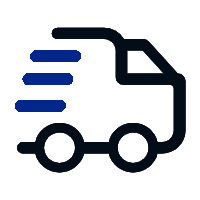
Fast delivery
Fastest delivery within 22 days
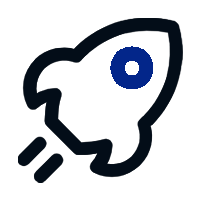
Quick proofing
Fastest 3-day proofing cycle
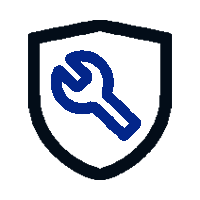
After-sale protection
24-month long warranty
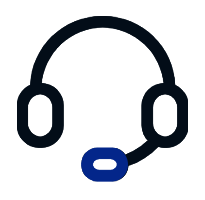
1V1Customer Service
Professional customer service follow-up